Printer: Unterschied zwischen den Versionen
Kjo (Diskussion | Beiträge) Keine Bearbeitungszusammenfassung |
Hw (Diskussion | Beiträge) Keine Bearbeitungszusammenfassung |
||
| Zeile 4: | Zeile 4: | ||
The name of the printer has changed. It is now: '''printer.nok.lab''' | The name of the printer has changed. It is now: '''printer.nok.lab''' | ||
==Printing using the built-in network adapter== | |||
You can print directly to the printer. | |||
# Check whether the printer is actually connected to the network. A network cable running to/from it is mandatory. | |||
# Check whether the printer is actually turned on. | |||
# Check whether the system you want to print from is actually connected to the very same network. | |||
# From a Unix system with ghostscript and netcat installed, run ```gs -q -dQUIET -dBATCH -dNOPAUSE -sDEVICE=ljet4 -sPAPERSIZE=a4 -sOutputFile="%stdout" testprint.pdf | nc printer.nok.lab 9100``` (where ```gs``` is the Ghostscript executable, ```nc``` is the netcat executable and testprint.pdf is the file to print) | |||
==Printing== | ==Printing== | ||
| Zeile 22: | Zeile 29: | ||
==Probleme== | ==Probleme== | ||
Wenn nur die orangene Leuchte blinkt, handelt es sich wahrscheinlich um einen Papierstau. Die Kartusche kann entfernt werden, um an das gestaute Papier zu gelangen. | Wenn nur die orangene Leuchte blinkt, handelt es sich wahrscheinlich um einen Papierstau. Die Kartusche kann entfernt werden, um an das gestaute Papier zu gelangen. | ||
Der Drucker nimmt Papier auch sehr gerne vom manuellen Einzug. Der ist vorne, Klappe nach vorne ziehen, Papierrutsche ausfalten. Dies ist ohne größeren Kraftaufwand möglich. Wer anderer Ansicht ist, dem fehlt es in Wirklichkeit an Intelligenz, nicht Kraft. | |||
Bei anderen Problemen, lade dir das Benutzerhandbuch von http://bizsupport1.austin.hp.com/bc/docs/support/SupportManual/bpl06469/bpl06469.pdf runter, um die Warnleuchten zu interpretieren. | Bei anderen Problemen, lade dir das Benutzerhandbuch von http://bizsupport1.austin.hp.com/bc/docs/support/SupportManual/bpl06469/bpl06469.pdf runter, um die Warnleuchten zu interpretieren. | ||
Version vom 7. Januar 2017, 23:17 Uhr
There is a HP Laserjet 2100 in the space. It does neither support color nor duplex printing. Just for your occasional diagram.
To cover our costs, please pay a acceptable fee for your printouts - Especially for pages that are just black.
The name of the printer has changed. It is now: printer.nok.lab
Printing using the built-in network adapter
You can print directly to the printer.
- Check whether the printer is actually connected to the network. A network cable running to/from it is mandatory.
- Check whether the printer is actually turned on.
- Check whether the system you want to print from is actually connected to the very same network.
- From a Unix system with ghostscript and netcat installed, run ```gs -q -dQUIET -dBATCH -dNOPAUSE -sDEVICE=ljet4 -sPAPERSIZE=a4 -sOutputFile="%stdout" testprint.pdf | nc printer.nok.lab 9100``` (where ```gs``` is the Ghostscript executable, ```nc``` is the netcat executable and testprint.pdf is the file to print)
Printing
Vor dem Drucken ueberpruefen, ob Bauteile des E-Labs oben in den Drucker gefallen sind, wenn ja entfernen.
The printer is connected to the parallel port of the lab computer. To print, first boot it. Also, plug the power cord into the resceptable nearby (Die Steckdose neben dem FI-Schalter). The printer is configured in cups as a shared printer, so you can print locally and from your own laptop.
Unplug the printer and shut down the lab computer when you're done.

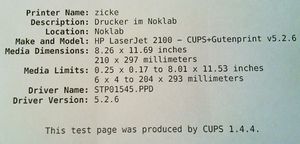
Papier nachlegen
Das unterste Fach ist fuer Papier.
Probleme
Wenn nur die orangene Leuchte blinkt, handelt es sich wahrscheinlich um einen Papierstau. Die Kartusche kann entfernt werden, um an das gestaute Papier zu gelangen.
Der Drucker nimmt Papier auch sehr gerne vom manuellen Einzug. Der ist vorne, Klappe nach vorne ziehen, Papierrutsche ausfalten. Dies ist ohne größeren Kraftaufwand möglich. Wer anderer Ansicht ist, dem fehlt es in Wirklichkeit an Intelligenz, nicht Kraft.
Bei anderen Problemen, lade dir das Benutzerhandbuch von http://bizsupport1.austin.hp.com/bc/docs/support/SupportManual/bpl06469/bpl06469.pdf runter, um die Warnleuchten zu interpretieren.